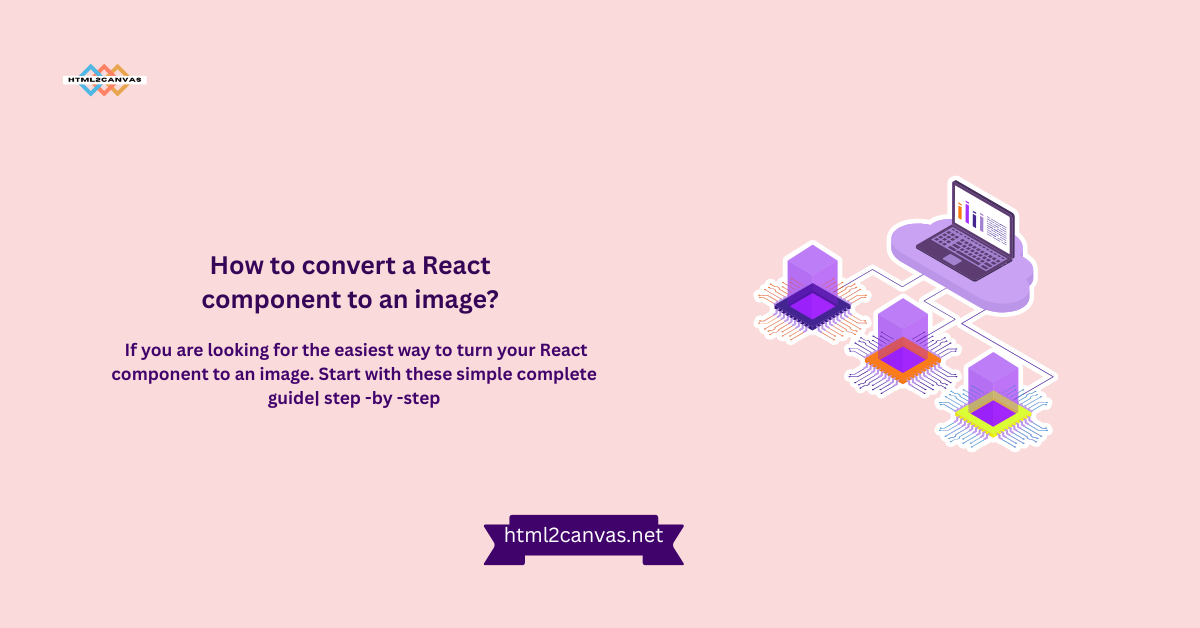Table of Contents
ToggleIntroduction
If you’ve ever wanted to convert React component to an image, whether for sharing, generating static previews, or creating reports, you’re in the right place! Converting React component to an image allows you to turn dynamic web content into static visuals, making it easier to share or save complex data. It’s a handy tool for creating snapshots of your UI elements, charts, or custom components without needing to rely on external screen-capturing tools.
There are several ways to convert your React components to images, with libraries like html2canvas and react-screenshot being popular options. In this guide, we’ll walk you through the process, covering everything from setup to common challenges so you can start converting React component to an image.
What is the Process of Converting a React Component to an Image?
convert React component to an image is a fantastic way to capture a snapshot of your dynamic web elements. The process essentially involves transforming your React component into a static visual format, which you can then use for various purposes like sharing, saving for reports, or creating previews. This comes in handy, especially when you want to capture elements that change dynamically and need a static version.
Step-by-Step Overview of the Conversion Process
The process begins by identifying the convert React component to an image. You’ll then use a JavaScript library like html2canvas or react-screenshot to render the component as a static image. These libraries work by capturing the rendered DOM (Document Object Model) and turning it into a visual snapshot. The image is then saved in formats like PNG or JPEG, making it easy to store or share without the need for live interactivity.
Why Convert React Components into Images?
There are several reasons to convert React component to an image. First, it provides a simple way to share dynamic data or UI elements without requiring the recipient to interact with your app. It’s also helpful for generating static previews of content, like charts or reports, for presentations or documentation. Ultimately, converting React components into images offers a quick, reliable method for transforming dynamic elements into shareable, static visuals.
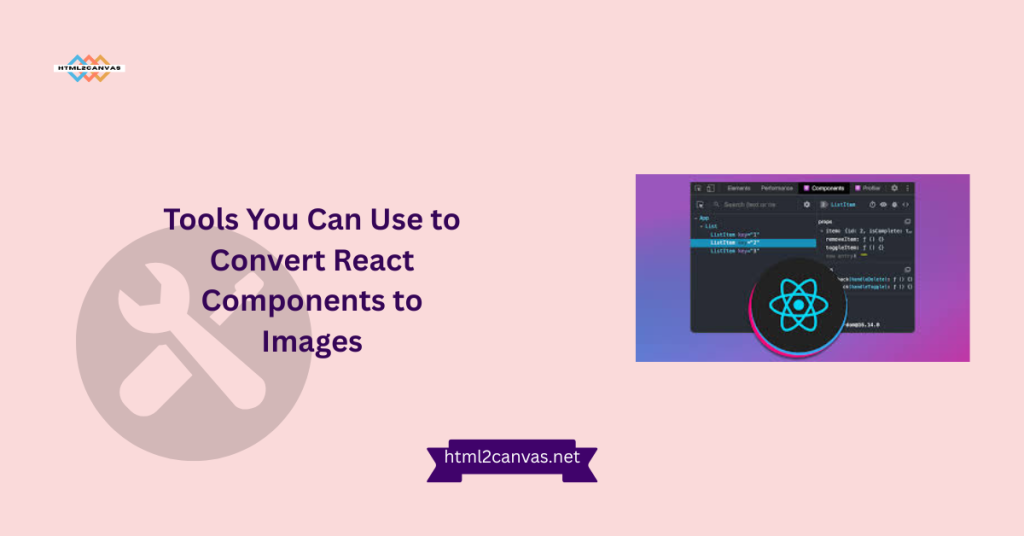
Tools You Can Use to Convert React Components to Images
When it comes to converting React component to an image, there are various powerful tools and libraries that make the process smooth and efficient. These libraries render your React components as static images without compromising the visual quality or functionality. Whether you’re looking for a lightweight solution or a more feature-rich library, there’s something for every need.
Popular Libraries for React Image Conversion
- HTML2Canvas: One of the most widely used tools for capturing web content, HTML2Canvas allows you to take a screenshot of your React components, turning them into an image. This library renders the HTML content, including styles, into a canvas, which can then be exported as a PNG, JPEG, or other image format. It’s simple to use and widely supported across different browsers.
- React-screenshot: Specifically designed for React applications, react-screenshot offers a React-specific API to easily capture components as images. It’s built for React’s component-based architecture, allowing you to snap a photo of your component directly from the DOM with minimal setup. It also integrates well with modern React workflows and offers a clean, easy-to-understand API.
Other Tools to Consider
In addition to html2canvas and react-screenshot, other options could suit your needs:
- React-to-print: While it’s primarily designed for printing, react-to-print can be used to convert React component to an image. You can use it to render HTML components and capture them as print-ready images.
- Canvg: Canvg is a great tool for capturing more complex images that include SVGs. It can render SVG elements into canvas, which can then be exported as images.
Step-by-Step Guide to Converting a React component to an image
Converting a React component to an image might seem like a tricky task, but with the right tools and a bit of code, you can easily capture your components as static images. Here’s a detailed, easy-to-follow guide to get you started!
Setting Up the React Environment
Before diving into the conversion process, you need to set up a React app. If you don’t already have a React project, you can quickly create one by running the following commands in your terminal:
bash
npx create-react-app react-to-image
cd react-to-image
npm startThis will generate a basic React application that you can customize for your image conversion needs. Before you proceed, make sure your environment is up and running and that React is working perfectly.
Installing Necessary Libraries
To convert React component to an image, you’ll need to install a few libraries that will handle the heavy lifting. The most popular tool for this task is html2canvas, which allows you to render the component into a canvas and save it as an image.
Install html2canvas by running this command in your terminal:
bash
npm install html2canvasThis will add the library to your project, enabling you to capture React components easily. If you’re using a React-specific library like react-screenshot, install it similarly:
bash
npm install react-screenshotBoth libraries work well, but html2canvas is often the go-to choice for simple image conversion.
Capturing the Component with JavaScript
Now that you have everything set up, it’s time to write the code to capture the React component as an image. Let’s use html2canvas for this example.
- First, import html2canvas into your component:
javascript
import html2canvas from 'html2canvas';- Create a button or trigger element in your component that will initiate the image capture when clicked:
js
<button onClick={captureComponent}>Capture Component</button>- Define the capture component function, which will use html2canvas to capture the component:
javascript
const capture component = () => {
const component = document.getElementById('capture); // The component to capture
html2canvas(component).then((canvas) => {
const imgData = canvas.toDataURL('image/png');
const link = document.createElement('a');
link.href = imgData;
link.download = 'react-component.png';
link.click();
});
};- Wrap the content you want to capture with a unique ID:
js
<div id="captureMe">
<h1>Hello, this is a React component!</h1>
<p>This will be captured as an image.</p>
</div>Now, when you click the “Capture Component” button, it will capture the content within the div with the id= “capture” and prompt the user to download it as a PNG image.
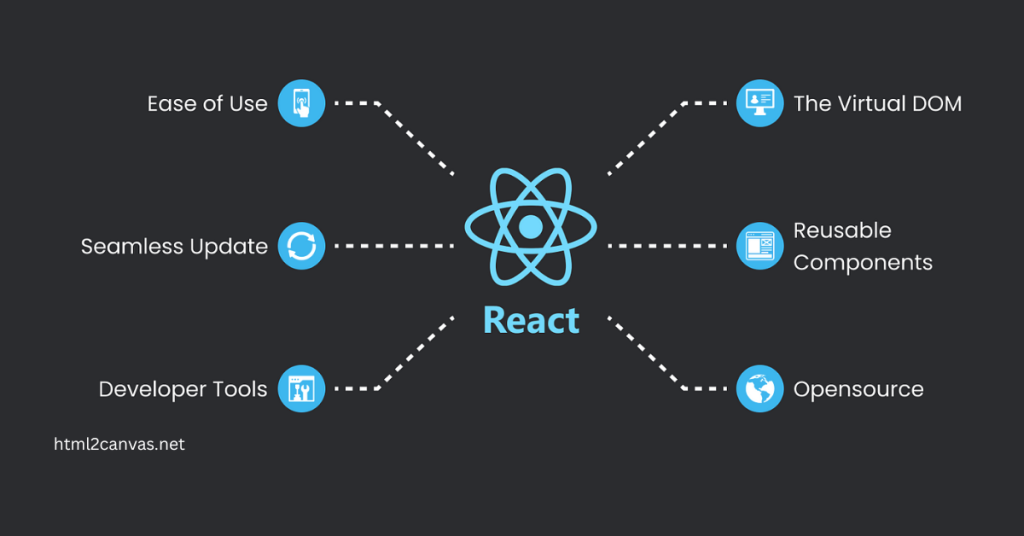
Handling Dynamic Data and Updates When React component to an image
When converting React component to an image, such as live charts or user input, to images, your role is crucial in ensuring that the captured image accurately reflects the component’s most recent state.
Capturing the Current State of Dynamic Components
Before you capture the component, it’s important to make sure that all data is fully loaded and the component has been rendered completely. If your component relies on asynchronous data (e.g., from an API), you can use React’s estate and use the effect to trigger the capture once the data is ready:
use effect(() => {
if (data loaded) {
capture component(); // Capture the component after the data is fully loaded
}
}, [dataLoaded]);This ensures that the component is in its final, fully rendered state before taking the snapshot.
Handling Frequent Updates and Real-Time Data
When your component updates frequently (like a live dashboard or a form with real-time validation), it’s crucial to pause these updates before capturing the image. This step prevents the image from being distorted by ongoing changes.
- Pause Real-time Updates: Temporarily stop data updates or animations right before you trigger the capture. This helps ensure that the image reflects a steady, snapshot-like version of the component.
- Buffering Data: If updates happen too quickly, consider introducing a slight delay or buffering the data for a few seconds to ensure you capture a stable snapshot. This means temporarily storing the data in a buffer before it’s used for the capture, allowing the component to stabilize.By following these steps, you can take pride in ensuring that dynamic components are accurately captured at their current state, even when they involve frequent updates or changing data.
Common Challenges When React component to an image
Converting React component to an image can present several challenges, especially when dealing with significant components or dynamic content.
Handling Large Components
Large components, like complex dashboards or lengthy forms, can cause performance issues during image conversion. They may take longer to render or cause the browser to hang. To solve this, you can break down large components into smaller, more manageable sections and capture them separately or optimize the rendering process.
Dealing with Dynamic Content
Dynamic content (e.g., real-time data or animations) can also cause problems because the content may change during the capture process. To ensure accurate images, pause updates and animations before capturing, or use buffering to freeze the content temporarily. This ensures that the image represents a static snapshot rather than a constantly changing state.
Why React component to an image?
Converting React components into images has several practical use cases and offers numerous benefits for developers and users alike.
Use Cases for Converting React Components
One of the most common reasons to convert a React component to an image is to share a static preview of dynamic content. For example, when dealing with data visualizations, charts, or dashboards, converting them into an image allows you to share or embed the current state as an image without relying on live data. This is particularly useful in scenarios like creating reports, marketing materials, or sharing snapshots on social media.
Benefits of Using Images Over Dynamic Components
Converting to an image provides a static representation, making it easier to store, share, or print. Images also load faster and are more universally compatible than interactive components. Moreover, they help when you need to save a snapshot of a component’s current state for future reference or documentation.
In short, converting React components to images makes sharing and saving data more straightforward, faster, and more visually compelling.
Best Practices for Converting React Components to Images
Following a few smart practices can make a big difference in getting clean, high-quality images from your React components.
Keep Your Components Clean and Organized
Try to keep your component structure simple and avoid deep nesting when possible. A well-organized layout is more straightforward to capture without glitches. Also, use inline styles or CSS modules to ensure consistent styling when rendering the image.
Optimize for Performance and Accuracy
Before capturing, make sure all content is fully rendered, especially if you’re using animations, API data, or delayed components. Preload fonts and images to avoid blank spots. If you’re using tools like html2canvas, adjust the scale and useCORS to get better quality and handle cross-origin content properly.
Conclusion
Converting a React component to an image might sound a bit techy at first, but it’s actually a super handy trick. Whether you’re saving a preview, generating a report, or just showing off a sleek UI, turning components into static images gives you loads of flexibility.
With the right tools and a few best practices, you can easily capture beautiful snapshots of your app without breaking a sweat. So go ahead and make your components picture-perfect.
FAQs About Converting a React Component to an Image
What is the best way to React component to an image?
The best way is to use a library like html2canvas or dom-to-image. These tools, known for their ease of integration, are widely used and usually give good results.
Can I capture only part of a React component as an image?
Yes, you can! Just select the specific element you want using a ref or a query selector. These tools let you target exactly what you want to capture.
Is it possible to React component to an image?
Absolutely. Just make sure all the content is fully loaded before capturing. If the component updates often, wait until it’s in the final state.
What libraries do I need to React component to an image?
Some reliable options include html2canvas, dom-to-image, and react-screenshot. Each has its strengths, so pick the one that best suits your project.
How do I handle styling when React component to an image?
Keep styles inline or ensure all styles are loaded before the capture happens. This prevents broken or missing styles in the final image.
Can I download the image after React component to an image?
Yes! Most libraries let you convert the captured content to a PNG or JPEG and then trigger a download with just a few lines of code.
Are there any limitations when using html2canvas for React image conversion?
A few. It doesn’t support all CSS properties perfectly, and cross-origin images might not render unless adequately configured. But for basic layouts, it works great.
Why would I want toReact component to an image instead of a screenshot?
Images created this way are generated programmatically, offering a high degree of flexibility. You don’t need user action, and you can capture components even in headless environments, giving you more control over the process.
Latest Posts: